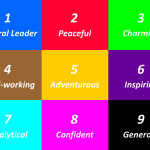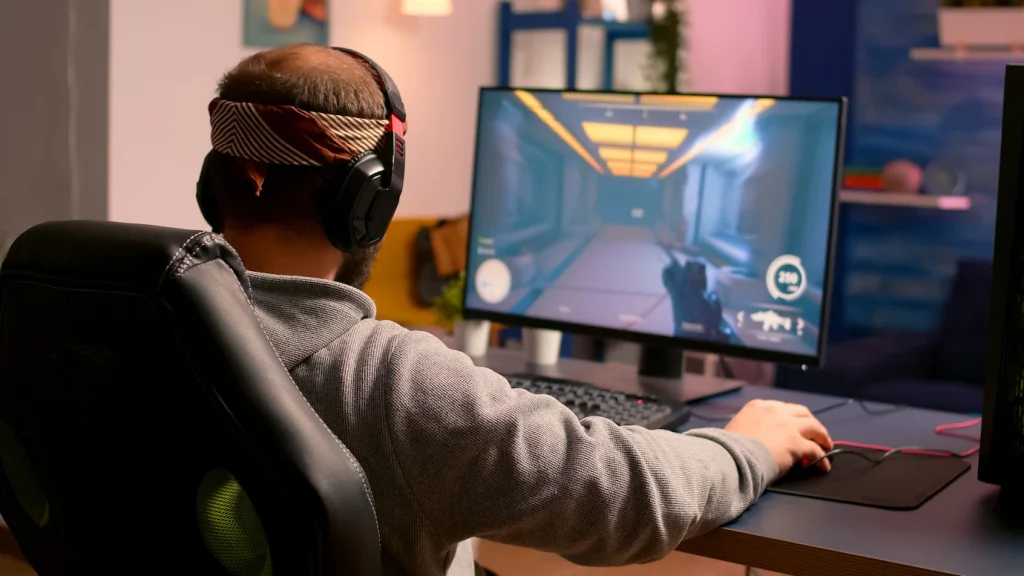
Because Counter-Strike: Global Offensive is a highly competitive game, people who play it maximise their computer’s power to gain an advantage over their opponents. However, lowering the graphic settings is required if you have a low-configuration PC and want to play CS GO without problems. Players in CS: GO Pros Use Low settings to gain a competitive edge. Players understand that having the best visuals isn’t always necessary in order to win the match. By using low settings, they are able to optimize their performance and maximize their chances of success. This allows them destroy their opponents like a pro, and even ESL players use low-end options to do the same.
Players who want to get into competitive CS: GO will need to tweak their settings to improve framerate and performance. The configuration of the settings varies from player to player, depending on the power of the computer used to run the game, but there are some best general practises. Customizing these settings in CS: GO allows players to achieve higher framerates, allowing them to be more effective in their gameplay.
Most Popular Counter-Strike Game in the World
Counter-Strike: Global Offensive (CSGO) is a competitive first-person shooter game that has been around since 2012. It’s one of the most popular esports games in the world, with millions of players playing it every day.
CSGO requires players to think critically, plan ahead, and make decisions quickly in order to win. It also involves elements of tactics, positioning, and communication, all of which are important aspects of any strategy game. Therefore, it can be argued that CS: GO is indeed a strategy game despite its fast-paced action and intense firefights. For an action-packed counter strike game, you require the best settings to play and give your best performance. Below in the article we will discuss some of the best settings you can use while playing CS: Go Pro.
What is the optimal configuration setting needed for best performance on PC?
Optimizing with Low Configuration Settings: The resolution of any game is what determines the quality of the visuals. To perform well in CSGO, you don’t need the best graphics card or settings, but there is a specific configuration that maximises performance on any unit.
The aspect ratio controls the game’s proportional width and height, and the Normal 4:3 setting makes it feel like Counter-Strike: Source. In terms of the other options, increasing the resolution to 800 x 600 increases FPS but makes everything pixelated. To get more power from Display Mode, make sure Fullscreen is enabled. Okay, so once you’ve configured everything, enemies will appear larger in-game, and your PC will work properly with the game. If you have a high-performance PC to play on, you can go with a 16:9 aspect ratio; otherwise, set it to 4:3 to maximise frames. Resolution should be set at 1920 x 1080 for optimum performance.
With the full-screen display mode, you can customise your game settings and achieve the best visuals. Power-saving settings on the laptop should be turned off because the PC may lose frames if it tries to retain battery power. Keep the global shadow quality low to avoid losing an enormous quantity of frames. Maintaining this setting will prevent blurry visuals and let you easily see shadowed regions.
The best combat experience does not necessitate high-quality graphics, so lowering the settings is advised. There is also the Model and Texture Detail option, which determines the player models and textures. The same is true for this setting; lowering it will allow Counter-Strike to run more smoothly. However, a combination of low and high settings can still perform well in-game.
Texture streaming is a new feature in CS: GO that is intended to reduce the instant graphical load on older PCs. It accomplishes this by deferring texture loading until it is required, then trying to load them in the background scenes if and when they seem to. While some gamers claim it has no effect on their FPS, it should never be detrimental. and you might notice an improvement in your games. Enabling texture streaming is recommended.
Some of the most common Low Configuration settings preferred for best performance in Counter-Strike: Global Offensive are:
- Aspect Ratio: 4:3 or 16:9
- Display Mode: Fullscreen
- Laptop Power Savings: Disabled
- Global Shadow Quality: Low
- Model/Texture Detail: Low – Medium
- Texture Streaming: Enabled
- Effect Detail: Low
- Shader Detail: Low
- Boost Player Contrast: Enabled
- Multicore Rendering: Enabled
- Texture Filtering Mode: Bilinear
- Wait for Vertical Sync: Disabled
- Triple Monitor Mode: Disabled
- Motion Blur: Disabled
- Use Uber Shaders: Disabled
Conclusion
Playing games on a low-end PC can be a challenge, but with the right tweaks and adjustments, it is possible to get the most out of your system. With these tips in mind, you can enjoy playing your favourite games even if you have an older or less powerful computer. To know more about the CS: GO Pro teams, matches, configuration settings and players, please visit: https://profilerr.net/